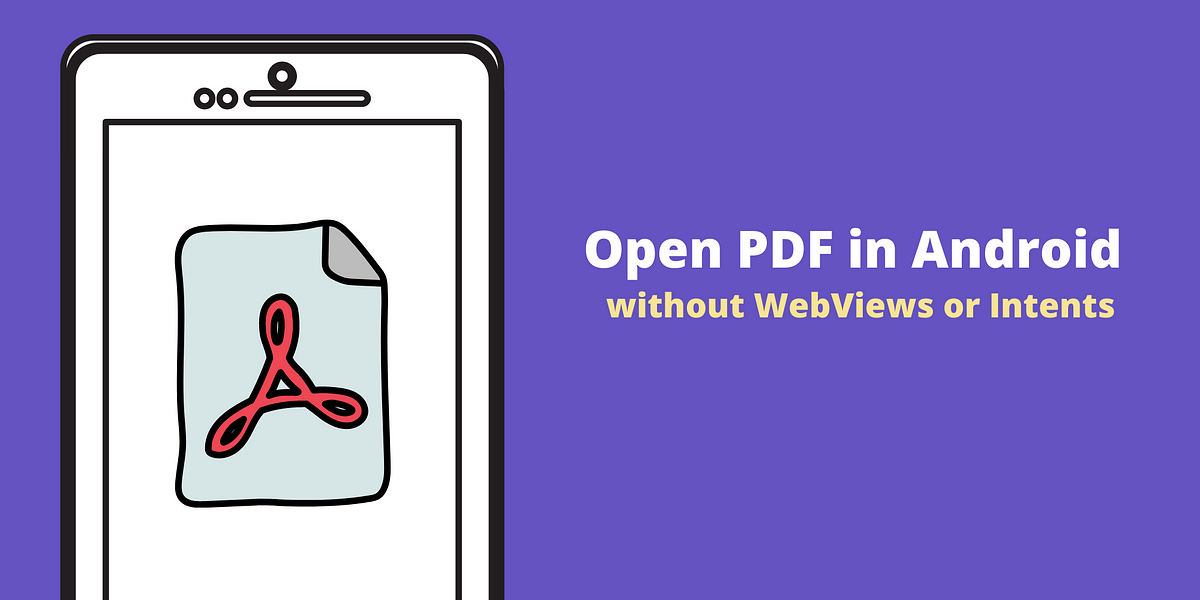Save and Print Pdf (Java):
This post shows how to programmatically save and and Print PDF from any web page shown in an Android Webview ( Using programming language java). Frist Create an Empty Activity Project in Android Studio. if you add print and save option in your old project also you can do that.
Printing a PDF from a WebView :
It is very helpful for webview users. printing pdf and any webpage for educational purpose. how to you do that ? just follow some steps.
Steps 1.
Add internet permission
<uses-permission android:name="android.permission.INTERNET" />
<uses-permission android:name="android.permission.ACCESS_NETWORK_STATE" />
Go to Android to Project. create a Direcatory Name Android. into the Android Directory create another Directory Name Print . then you create a xml file and file Name annotations.xml
Example :
annotations.xml code :
<root>
<item name='android.print.PrintDocumentAdapter.WriteResultCallback'>
<annotation name='java.lang.Deprecated' />
</item>
</root>
go to activity_main.xml and write this code. must you use mother layout is RelativeLayout
<WebView
android:id="@+id/webView"
android:layout_width="match_parent"
android:layout_height="match_parent"
/>
<com.google.android.material.floatingactionbutton.FloatingActionButton
android:id="@+id/fab"
android:layout_width="wrap_content"
android:layout_height="wrap_content"
android:layout_alignParentBottom="true"
android:layout_alignParentRight="true"
android:layout_gravity="bottom|end"
android:layout_margin="20dp"
android:src="@mipmap/ic_launcher"
android:visibility="gone" />
go to MainActivity.java and follow this code
public class MainActivity extends AppCompatActivity {
private WebView webView;
FloatingActionButton fab;
@Override
protected void onCreate(Bundle savedInstanceState) {
super.onCreate(savedInstanceState);
setContentView(R.layout.activity_main);
//initialize WebView
webView = findViewById(R.id.webView);
fab = findViewById(R.id.fab);
fab.setOnClickListener(new View.OnClickListener() {
@Override
public void onClick(View v) {
// Code Here ==========
createWebPrintJob(webView);
}
});
webView.setWebChromeClient(new WebChromeClient());
webView.getSettings().setJavaScriptEnabled(true);
// WebView loading handling
webView.setWebViewClient(new WebViewClient() {
public boolean shouldOverrideUrlLoading(WebView view, String url) {
return false;
}
@Override
public void onPageFinished(WebView view, String url) {
//if WebView load successfully then VISIBLE fab Button
fab.setVisibility(View.VISIBLE);
}
});
webView.loadUrl("https://www.google.com");
} // OnCreate method close here =============
private void createWebPrintJob(WebView webView) {
PrintManager printManager = (PrintManager) this.getSystemService(Context.PRINT_SERVICE);
PrintDocumentAdapter printAdapter = webView.createPrintDocumentAdapter();
String jobName = getString(R.string.app_name) + " Print Test";
printManager.print(jobName, printAdapter, new PrintAttributes.Builder().build());
}
} // Public Clase close here =========================
Tags:
App-Development